Yes, you can connect Synology wirelessly by plugging a wireless dongle into its USB port and configuring the settings in the Control Panel. This lets you join a wireless network and access your NAS without a direct wired connection.
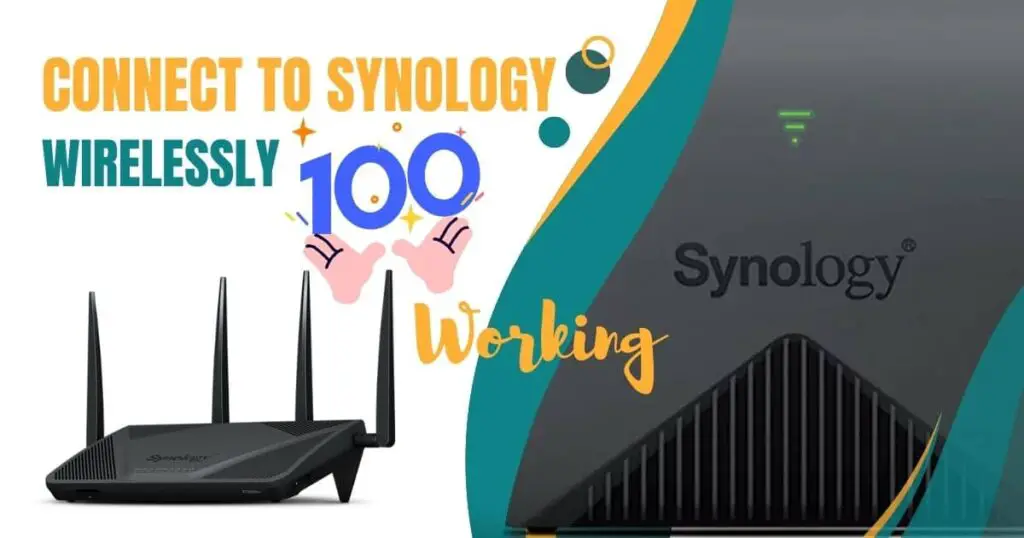
By following the steps in the Control Panel, you can easily connect your Synology NAS to your wireless network and enjoy the convenience of wireless connectivity. You can also create a wireless hotspot and wirelessly share the internet connection with other devices.
With the wireless capabilities of Synology NAS, you can conveniently access and manage your files and data from anywhere within the range of your wireless network.
Is It Possible To Connect Synology Wirelessly?

How To Connect Synology NAS To A Wireless Network
Connecting your Synology NAS to a wireless network is possible by using a wireless dongle plugged into the USB port of the device. To configure the wireless settings on your Synology NAS, go to Control Panel > Wireless > Network Map Configuration. From there, choose the option to join a wireless network. This will allow your NAS to connect to the desired wireless network.
Understanding the requirements for wireless connectivity is crucial before attempting to connect your Synology NAS wirelessly. Have a compatible wireless dongle and ensure your network settings are properly configured.
Joining a wireless network using a wireless dongle on Synology NAS can provide flexibility in terms of placement and accessibility. This allows you to connect your Synology NAS to a network without needing a physical Ethernet connection.
Accessing Synology NAS Remotely
Can you connect to Synology NAS wirelessly? You can connect your Synology NAS device to a wireless network by plugging a wireless dongle into its USB port. To do this, click Control Panel > Wireless > Network Map Configuration and choose Join Wireless Network.
If you want to access your Synology NAS remotely, it is quite easy to do so. Go to Control Panel > External Access > QuickConnect and check the Enable QuickConnect box. Enter your preferred ID in the QuickConnect ID box.
For setting up external access for remote connectivity, follow these steps:
- Enable QuickConnect for easy remote access
- Access your Synology NAS from outside the home network
Following the above steps, you can connect to Synology NAS wirelessly and access it remotely. No need to worry about being restricted to your home network anymore!
Connecting Synology NAS To A Wireless Router
When it comes to connecting Synology NAS to a wireless router, there are a few things you need to consider. First, ensure proper network connectivity for the wireless setup. This involves checking your router settings and ensuring your wireless network functions correctly. Once that is done, you can explore alternatives to wireless connectivity for Synology NAS.
Learn More about Reset Verizon Router
If you prefer a wireless connection, you can connect Synology NAS to a wireless network by plugging a wireless dongle into its USB port. Then, go to Control Panel > Wireless > Network Map Configuration and choose Join Wireless Network.
However, it is important to note that a wired connection is generally more reliable and stable for NAS devices. Connecting your Synology NAS directly to your router using an Ethernet cable, if possible, is recommended. This ensures a faster and more consistent connection, especially for data-intensive tasks.
Choosing wireless and wired connectivity ultimately depends on your specific needs and preferences. Consider speed, stability, and security when setting up your Synology NAS with a wireless router.
If you need additional support, contact Synology here.

Frequently Asked Questions
Can You Connect To Synology NAS Wirelessly?
You can connect to Synology NAS wirelessly using a wireless dongle plugged into its USB port.
Can You Access Synology NAS Remotely?
You can access Synology NAS remotely by connecting it to a wireless network using a wireless dongle.
How Do I Connect My Synology To My Wireless Router?
Plug a wireless dongle into the USB port to connect your Synology to your wireless router. Then go to Control Panel > Wireless > Network Map Configuration and select Join Wireless Network.
Does Synology Have To Be Plugged Into Router?
You can connect Synology wirelessly by plugging a wireless dongle into its USB port.
Conclusion
Connecting to Synology wirelessly is not only possible but also convenient. By simply plugging a wireless dongle into the USB port of your Synology NAS device, you can connect it to a wireless network. This allows you to access your NAS from anywhere within the range of your wireless network.
To set up the wireless connection, navigate to the Control Panel and select the Wireless option. From here, you can join a wireless network or even create a wireless hotspot to share the internet connection with other devices.
Synology NAS devices can also be connected to Bluetooth devices for added convenience. Connecting to Synology wirelessly opens up a world of possibilities and flexibility. Whether you need to access your files remotely or share content with multiple devices, this wireless capability enhances the usability of your Synology NAS device.
With Synology’s easy-to-use interface and compatibility with wireless networks, connecting and managing your NAS wirelessly has never been easier. Say goodbye to limitations and embrace the freedom of wireless connectivity with Synology.
Recent Post: HP Laptop Screen Issues




[…] Latest Post: Connect to Synology Wirelessly […]
[…] Latest Article: Connect to Synology Wirelessly […]
[…] Learn More: How to Connect to Synology Wirelessly […]
Hello,
I’m Angeline and I work for a Digital Marketing Agency providing service globally. I’ve been researching your industry and found your website.
I noticed a few issues that may be hindering your potential ranking on Google and your ability to generate online inquiries and sales. I’ve compiled a multi-page analysis of your website addressing all of these errors.
Would you like my Director of Digital Marketing to send you a report? Either way, it is free of cost. It is my hope that he can discuss some of these findings in greater detail. Is there a good time for you to talk next week?
Thanks and best regards,
Angeline Blow
Website Analyst
Hi,
I just visited techconte.com and wondered if you’d ever thought about having an engaging video to explain what you do?
Our prices start from just $195.
Let me know if you’re interested in seeing samples of our previous work.
Regards,
Joanna