There are several possible causes for a black line on a Dell laptop screen, including a loose connection between the driver IC and LCD glass, physical damage, or a failing LCD screen. To fix this issue, you can try restarting the computer, checking the monitor connection, updating BIOS and drivers, reinstalling video drivers, or gently bending the corners of the screen to see if the lines change or disappear.
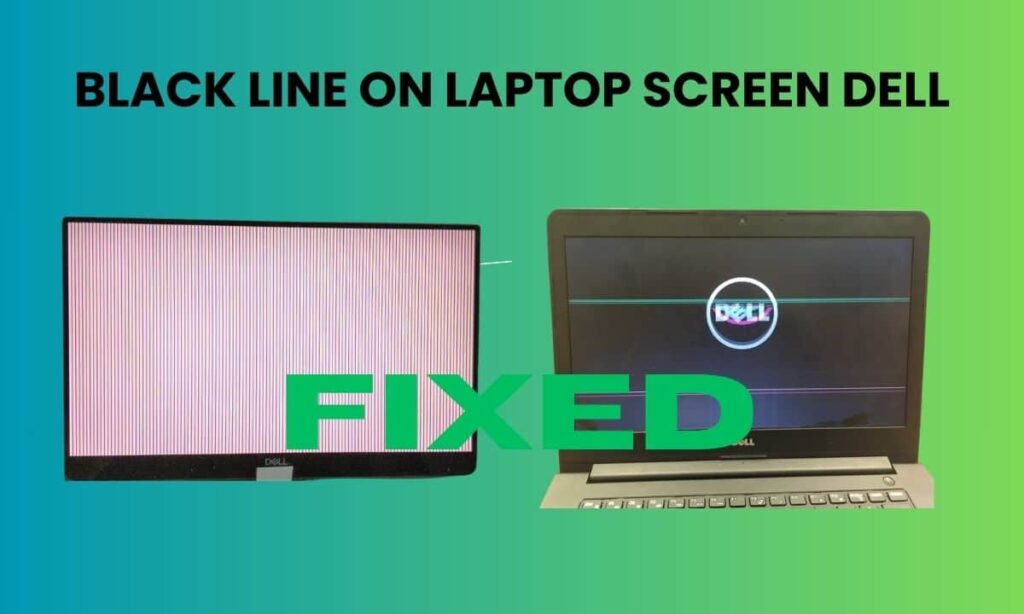
If none of these solutions work, seeking professional help or replacing the LCD screen may be necessary.
Black Line On Laptop Screen Dell
If you see a black line on your Dell laptop screen, it may be caused by a damaged or disconnected screen. Try gently bending the corners of the screen to see if the lines change or disappear. If not, it may require professional assistance to fix the issue.
If you see a black line on your Dell laptop screen, you may wonder what could be causing it and how to fix it. We will explore the possible reasons for this issue and provide some troubleshooting steps to help you resolve it.
Possible Causes Of A Black Line On Dell Laptop Screen:
- Hardware issue: A black line on the laptop screen could result from a hardware malfunction or damage. This can include problems with the LCD screen, graphics card, or a loose connection between the screen and the motherboard.
- Software issue: Sometimes, a black line on the laptop screen can be caused by a software problem. Outdated or incompatible graphics drivers, incorrect display settings, or malware infections can all contribute to this issue.
Troubleshooting Steps To Fix A Black Line On Dell Laptop Screen:
- Update drivers: Start by ensuring that your graphics drivers are current. Visit the Dell website or use the Dell Support Assistant software to download and install your laptop model’s latest drivers.
- Run diagnostics: Dell laptops often come with built-in diagnostics tools that can help identify and resolve hardware issues. Run the ePSA diagnostics to check for problems with your laptop’s hardware components.
- Adjust display settings: Check your laptop’s settings and ensure they are configured correctly. Ensure that the resolution, refresh rate, and other display settings match the specifications recommended for your laptop model.
- Scan for malware: Use a reputable antivirus program to scan your laptop for any malware or viruses causing the black line issue. Remove any detected threats and perform a full system scan to ensure your laptop is clean.
- Check physical connections: If the black line persists, check the physical connections between the screen and the motherboard. Ensure that all cables are securely connected and not loose or damaged.
- Contact Dell support: If none of the above steps resolve the issue, it’s recommended to contact Dell support for further assistance. They can provide more specific troubleshooting steps or arrange for a repair if necessary.
Always exercise caution when troubleshooting hardware issues, and consider seeking professional help if you’re uncomfortable performing these steps yourself.
By following these troubleshooting steps, you should be able to identify the cause of the black line on your Dell laptop screen and find a solution to fix it. However, if the issue persists or you’re unsure about any of the troubleshooting steps, it’s best to contact Dell support for further assistance.
Black Line On Laptop Screen Dell
Experiencing a black line on your Dell laptop screen? Learn how to troubleshoot and fix this issue with easy steps to ensure optimal display performance.
A black line on a Dell laptop screen can be frustrating and affect the user experience. However, there are several reasons why this issue may occur, and luckily, there are some solutions that you can try to fix.
We will explore the possible causes of a black line on a Dell laptop screen and provide some troubleshooting tips to help you resolve the issue.
Possible Causes Of A Black Line On A Dell Laptop Screen:
- Display Cable Issue: A loose or damaged display cable can cause a black line on the laptop screen. It is essential to check if the cable is securely connected and intact.
- Driver Problem: Outdated or corrupted graphics drivers can also result in a black line on the screen. Ensuring that your drivers are up to date can help resolve this issue.
- Physical Damage: Physical damage to the screen, such as a cracked or damaged LCD, can cause black lines to appear. In such cases, the screen may need to be replaced.
- External Stresses: External stresses, such as mechanical or thermal factors, can detach the flexible circuit board from the LCD glass, leading to black lines on the display.
Read More: Reset Verizon Router: Troubleshooting Tips and Tricks
Troubleshooting Tips For Fixing A Black Line On A Dell Laptop Screen:
- Check Display Cable Connection: Ensure the display cable is properly connected to the motherboard and the screen. If it appears loose, reseat it carefully.
- Update Graphics Drivers: Visit the Dell website and download your laptop model’s latest graphics drivers. Install the drivers and restart your laptop to see if the black line issue is resolved.
- Run ePSA Diagnostics: Dell laptops often come with built-in diagnostic tools. Run the ePSA diagnostics to check for any hardware issues that may be causing the black line on the screen.
- Reinstall Video Driver: If updating the graphics driver does not solve the problem, try uninstalling and reinstalling the current driver. This can help resolve any corruption issues that may be causing the black line.
- Consider Screen Replacement: If none of the above solutions work, it is possible that your laptop screen is physically damaged. In such cases, it may be necessary to replace the LCD screen.
Remember to consult a professional if you are unsure about performing any of these troubleshooting steps or if the issue persists after attempting all the solutions provided. Hopefully, by following these steps, you can fix the black line on your Dell laptop screen and enjoy using your device without any visual disturbances.
Black Vertical Line On Dell Laptop Screen
If you’re experiencing a black vertical line on your Dell laptop screen, it may be due to a physical strain or a loose connection. Try gently bending the corners of the screen or check for any damage. If the lines persist, consider seeking professional help to fix the issue.
Symptoms Of A Black Vertical Line On A Dell Laptop Screen:
A black vertical line on the Dell laptop screen can cause various issues with the display. These symptoms may include:
- A thin black line running vertically across the screen.
- Distorted or pixelated images within the line.
- Reduced visibility or obstruction of content displayed on the screen.
Possible Causes Of A Black Vertical Line On A Dell Laptop Screen:
Several potential causes exist for a black vertical line on a Dell laptop screen. Some common reasons include:
- Physical damage: If the laptop has been dropped or subjected to physical impact, it can result in a damaged display, leading to a black vertical line.
- Faulty connection: Loose or damaged cables connecting the display to the motherboard can cause issues with the display, resulting in a black vertical line.
- Driver issues: Outdated or incompatible graphics drivers can interfere with the proper functioning of the display, leading to the appearance of a black vertical line.
- Screen deterioration: The screen may deteriorate over time due to wear and tear, forming a black vertical line.
How To Fix A Black Vertical Line On A Dell Laptop Screen:
While a black vertical line on a Dell laptop screen can be frustrating, there are several steps you can take to resolve the issue. Try the following troubleshooting methods:
- Check physical connections: Ensure all cables connecting the display to the motherboard are securely attached. Reattach or replace any connections as necessary if any connections are loose or damaged.
- Update drivers: Visit the Dell support website and download your laptop model’s latest graphics drivers. Install the updated drivers and restart the laptop to see if the black vertical line disappears.
- Perform a diagnostic test: Dell laptops often come with built-in diagnostic tools. Run a diagnostic test to identify any hardware issues that may be causing the black vertical line. Follow the instructions provided by Dell for your specific laptop model.
- Seek professional assistance: If the above steps do not resolve the issue, it is recommended to contact Dell customer support or take the laptop to a certified technician for further diagnosis and repair.
Remember, it’s essential to exercise caution when attempting any DIY repairs to avoid causing further damage to your Dell laptop screen.
Why Is There A Black Line On My Laptop Screen
If you are wondering why there is a black line on your Dell laptop screen, it is likely due to an open circuit connection between the driver IC and LCD glass. This can occur from external stresses causing the flex circuit to detach from the glass.
Try gently bending the corners of the screen to see if the lines change or disappear.
Why Is There A Black Line On My Laptop Screen?
Having a black line on your laptop screen can be frustrating and may affect your overall user experience. It is important to understand why this issue occurs and what you can do to fix it. Here are a few possible reasons for the presence of a black line on your Dell laptop screen:
- Physical damage: If your laptop screen has been physically damaged, such as being dropped or bumped, it could result in the appearance of a black line. The impact of the damage could cause a break or detachment in the connection between the driver IC and the LCD glass.
- Internal wiring issue: In some cases, the black line may be caused by an internal wiring problem within the laptop. This could be due to loose or damaged wires that connect the screen to the laptop’s motherboard.
- Outdated or faulty drivers: Outdated or faulty display drivers can also cause a black line on your laptop screen. It is essential to regularly update your drivers to ensure optimal performance and to prevent any display issues.
- Software glitches: Sometimes, a software glitch or incompatible program can result in a black line on your laptop screen. This can happen after installing new software or during system updates.
- Manufacturing defect: In rare cases, a black line may be due to a manufacturing defect in the laptop screen. If so, you may need to contact Dell support for further assistance.
How To Fix The Black Line On Your Dell Laptop Screen:
If you are experiencing a black line on your Dell laptop screen, here are some possible solutions you can try:
- Restart your laptop: Sometimes, a simple restart can resolve the issue. Turn off your laptop, wait a few seconds, and then turn it back on.
- Update drivers: Check for any updates available for your display drivers. Visit the Dell website or use the Dell Support Assist software to download and install the latest drivers.
- Run diagnostics: Use the built-in ePSA diagnostics tool to check for any hardware issues with your laptop. This can help identify whether the problem lies with the screen or other hardware components.
- Check for loose connections: Ensure all connections between the screen and the laptop’s motherboard are secure. If you suspect a loose connection, you may need to open up your laptop and reattach any loose wires carefully.
- Contact Dell support: If none of the above solutions work or if you believe the issue is due to a manufacturing defect, it is recommended to contact Dell support for further assistance or to explore warranty options.
It is important to note that attempting any hardware fixes yourself can be risky and may void your warranty. If you are uncomfortable or unsure about changing your laptop, it is best to seek professional help.
By following these suggested steps, you may be able to troubleshoot and resolve the black line issue on your Dell laptop screen. Remember to back up your data regularly to avoid potential loss during troubleshooting.
Why Does My Laptop Have A Black Line Across The Screen
If you are wondering why your Dell laptop has a black line across the screen, it could be due to a damaged or loose screen caused by physical strain or external stresses. Try gently bending the corners of the screen to see if the lines change or disappear.
Consider seeking professional help if the issue persists.
Why Does My Laptop Have A Black Line Across The Screen?
If you’re experiencing a black line across your laptop screen, it can be frustrating and may affect your productivity. Understanding why this issue occurs is crucial in finding the right solution. Here are a few possible reasons why you might have a black line on your Dell laptop screen:
- Physical damage: Accidental bumps or drops can cause internal damage to the laptop screen, leading to the appearance of black lines.
- Faulty graphics driver: Outdated or corrupt graphics drivers can result in display issues, including black lines on the screen.
- Loose connection: Sometimes, the connection between the LCD glass and the driver IC (flexible circuit board) can become detached due to external stresses, causing black lines to appear.
How To Fix A Black Line On Your Laptop Screen
Now that you know why a black line may appear on your Dell laptop screen, let’s explore some possible solutions to fix this issue:
- Run ePSA diagnostics: This built-in tool in Dell laptops can help identify hardware issues and provide specific troubleshooting steps.
- Update BIOS & drivers: Keeping your laptop’s BIOS and graphics drivers up to date can resolve compatibility issues and improve overall performance.
- Reinstall the video driver: Uninstall the current video driver and then reinstall it to ensure it is not causing any conflicts with the display.
- Check physical connections: Inspect the laptop screen’s connection to the motherboard to ensure it is secure and properly connected.
- Repair or replace the screen: If the black line is due to physical damage, you may need to have the screen repaired or replaced by a professional.
Remember, it’s always a good idea to back up your important files before attempting any repairs or modifications. If you’re uncertain about performing any of the above steps, it’s best to consult a professional technician for assistance.
By following these troubleshooting steps, you should be able to resolve the issue of a black line across your Dell laptop screen and get back to using your device seamlessly.

Credit: www.dell.com
Frequently Asked Questions Of Black Line On Laptop Screen Dell
How Do I Fix A Black Line On My Laptop Screen?
To fix a black line on your laptop screen, try these troubleshooting steps:
1. Turn off your laptop, then turn it back on.
2. Restart your computer to see if the line disappears.
3. Connect your laptop to a different monitor to check if the issue persists.
4. Gently bend the corners of the screen to see if the line changes or disappears, as it could be caused by physical strain.
5. Install the latest operating system updates to ensure your drivers are up to date.
How Do You Fix A Black Horizontal Line On A Dell Laptop?
To fix a black horizontal line on a Dell laptop, try the following steps:
1. Turn off your monitor and turn it back on.
2. Restart your computer.
3. Connect a different monitor to your laptop to see if the issue persists.
4. Check the monitor while it’s disconnected.
5. Detach and reattach the keyboard.
6. Close and reopen your laptop.
7. Use your laptop on a hard surface.
8. Install the latest operating system updates.
Why Is There A Black Line On My Dell Monitor?
A faulty connection between the driver IC and the LCD glass usually causes a black line on your Dell monitor. This can happen due to external stresses on the monitor. Try troubleshooting by updating drivers, reinstalling video drivers, or running diagnostics.
Why Is There A Vertical Black Line On My Laptop Screen?
A damaged or loose screen often causes a vertical black line on a laptop screen due to impact or normal wear and tear. Try gently bending the corners of the screen to see if the lines change or disappear.
If so, the lines are likely caused by physical strain on the screen. Updating BIOS & drivers, reinstalling video drivers, and performing diagnostic tests can help resolve the issue.
Conclusion
Experiencing a black line on your Dell laptop screen can be frustrating. However, there are several possible solutions to consider. First, try restarting your computer and checking for updates to your operating system. Additionally, disconnecting and reconnecting the keyboard and using your laptop on a hard surface may help resolve the problem.
If these steps don’t work, it’s possible that there is an open circuit connection between the driver IC and LCD glass, causing the black line. In this case, professional assistance may be necessary to repair or replace the screen.
Remember to handle your laptop carefully to prevent any physical strain on the screen. By following these troubleshooting steps, you can improve the functionality of your Dell laptop and minimize the impact of a black line on the screen.





[…] Learn More: Black Line on Laptop Screen Dell […]
[…] Read: Black Line on Laptop Screen Dell […]
[…] Learn More: Black Line on Laptop Screen Dell […]
Admiring the dedication you put into your site and detailed information you provide. It’s good to come across a blog every once in a while that isn’t the same out of date rehashed material. Fantastic read! I’ve saved your site and I’m adding your RSS feeds to my Google account.
The subsequent time I read a weblog, I hope that it doesnt disappoint me as much as this one. I imply, I know it was my choice to learn, but I really thought youd have something fascinating to say. All I hear is a bunch of whining about one thing that you might fix should you werent too busy searching for attention.
I don’t think the title of your article matches the content lol. Just kidding, mainly because I had some doubts after reading the article.