Flashing red on a Spectrum router indicates a connection issue or hardware malfunction. If your Spectrum router flashes red, it typically signifies a problem with the internet or device setup.
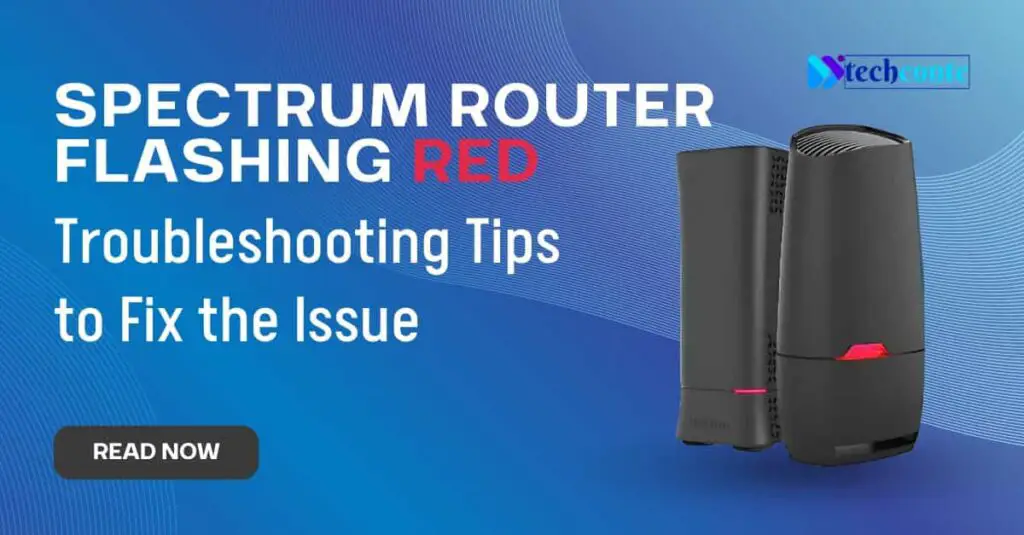
If you’re experiencing a flashing red light on your Spectrum router. In that case, it’s natural to be concerned about the cause and potential impact on your internet connection. A flashing red light on a router usually indicates an issue with the link or hardware.
We will explore the possible reasons behind a Spectrum router flashing red and suggest troubleshooting steps to help you resolve the problem and regain a stable and reliable internet connection. By addressing the issue promptly, you can ensure uninterrupted access to the internet and a smoother browsing experience.
- Common Causes Of A Spectrum Router Flashing Red
- Step-By-Step Guide To Troubleshoot A Spectrum Router Flashing Red
- Troubleshooting Spectrum Router Red Light Issues Related to Firmware
- Fixing Network Connectivity Issues Causing Spectrum Router Flashing Red
- Resolving Spectrum Router Hardware Faults
- Additional Tips And Best Practices
- Conclusion
Common Causes Of A Spectrum Router Flashing Red
The flashing red light on a Spectrum router can indicate various issues, including a poor connection, outdated Firmware, or a hardware malfunction. It is essential to troubleshoot these common causes to restore a stable and reliable internet connection.
Is your Spectrum router flashing a red light? Don’t panic! This article will guide you through the common causes of this issue. Below are the three main reasons why your Spectrum router might be flashing red:
1. Firmware Update Required
- Outdated Firmware: If your Spectrum router’s Firmware is outdated, it can cause the router to flash a red light.
- New Firmware available: A red flashing light sometimes indicates that a new firmware update is available for your router. Updating the Firmware can help resolve compatibility issues and improve your router’s performance.
- Failed firmware update: A failed update can sometimes result in a red flashing light on your Spectrum router.
2. Network Connectivity Issues
- Internet connection problem: A connectivity issue is the most common reason for a Spectrum router flashing red. Check if your internet service is working correctly by testing it on other devices.
- ISP outage: Sometimes, a red flashing light on your Spectrum router indicates a temporary outage with your internet service provider. Contact your ISP for assistance.
- WiFi interference: Interference from other electronic devices or neighboring WiFi networks can disrupt the connection between your router and appliances, causing the red flashing light. Try moving your router to a different location or changing the WiFi channel to reduce interference.
3. Hardware Faults
- Damaged cables: Faulty or damaged lines can prevent your Spectrum router from functioning correctly, leading to a red flashing light. Check all the wires connected to your router and ensure they are in good condition.
- Power supply issues: A faulty or insufficient power supply can also cause the router to flash red. Ensure the power adapter is securely connected and supplying enough power to the router.
- Overheating: A red light may start flashing if your Spectrum router overheats. Ensure your router is placed in a well-ventilated area and isn’t covered or blocked by any objects.
Now that you know the common causes behind a Spectrum router flashing red, you can troubleshoot the issue accordingly. Refer to the user manual or contact your internet service provider for further assistance if necessary.
Step-By-Step Guide To Troubleshoot A Spectrum Router Flashing Red
Learn how to troubleshoot a Spectrum router flashing red with this step-by-step guide. Quickly diagnose and resolve the issue to ensure a seamless internet connection.

Spectrum Router Flashing Red:
If you’re facing the issue of a Spectrum router flashing red, it can be frustrating and disrupt your internet connection. But worry not, as we have a step-by-step guide to help you troubleshoot this problem and get your router running smoothly again.
Follow these simple steps to resolve the issue:
1. Check Power And Connection Status
First, ensure your router has a stable power supply and the connections are intact. Here’s what you need to do:
- Check if the power cable is securely plugged into the router and the power source.
- Confirm that the power indicator light on the router is lit.
- Verify that the Ethernet cables are correctly connected between the router, modem, and other devices.
2. Restart The Router
A quick restart can often fix minor issues with your router. Give it a try:
- Locate the power switch on your router and turn it off.
- Wait for about 30 seconds before turning the router back on.
3. Verify Internet Connection
Sometimes, the flashing red light could signal an unstable or no internet connection. Let’s make sure your internet is up and running:
- Check other devices connected to the network to see if they have internet access.
- If none of the devices have internet access, contact your service provider to verify any potential outages in your area.
4. Update Firmware
Outdated router firmware can sometimes cause instability and trigger the flashing red light. Let’s update the Firmware:
- Access your router’s web interface using a connected device.
- Go to the settings or administration section.
- Check for any available firmware updates and follow the instructions to install them.
5. Reset Router To Factory Settings
Resetting your router can help resolve complex issues and restore it to its default settings:
- Locate the reset button on your router (usually at the back or bottom).
- Press and hold the reset button using a pin or paperclip for 10-15 seconds.
- Release the button and wait for the router to reboot.
6. Contact Spectrum Support
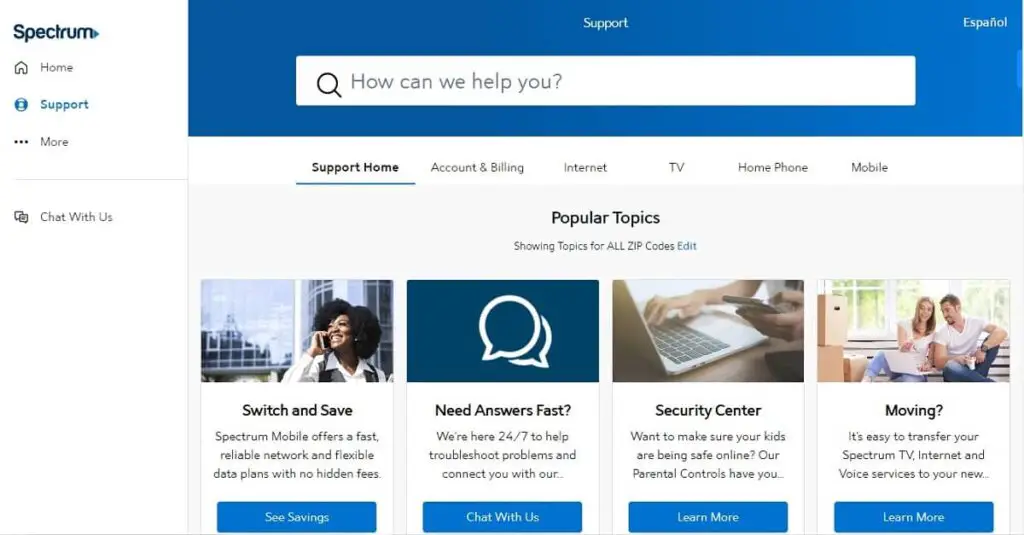
If none of the above steps resolve the issue and your Spectrum router is still flashing red, it’s time to contact Spectrum support. They have dedicated technical teams that can provide further assistance and guide you through specific troubleshooting steps tailored to your router model.
Remember, troubleshooting a Spectrum router flashing red may vary depending on your specific router model, so it’s always recommended to refer to the user manual or online support resources provided by Spectrum for more detailed instructions. Stay connected, and happy browsing!
Troubleshooting Spectrum Router Red Light Issues Related to Firmware
If your Spectrum router flashes red, it may indicate a firmware issue. Troubleshooting the problem can help resolve the flashing red light and restore your router’s functionality.
Flashing red lights on your Spectrum router can indicate various issues, and one common cause is firmware problems. Firmware is essentially the software that runs your router, and it’s essential to ensure it’s up-to-date and functioning correctly.
This section will explore troubleshooting steps related explicitly to firmware issues causing your Spectrum router to flash red.
Checking For Available Firmware Updates:
- Log in to your Spectrum router’s admin panel by entering the router’s IP address in your web browser.
- Navigate to the firmware section in the admin panel, usually located under “Settings” or “Advanced Settings.”
- Look for an option to check for updates or view the current firmware version.
- If an update is available, follow the on-screen instructions to download and install the latest Firmware.
- Rebooting the router after the firmware update is recommended to ensure the changes take effect.
Updating Firmware Using Spectrum Router Admin Panel:
- Access the Spectrum router’s admin panel using the router’s IP address and login credentials.
- Locate the firmware update option in the admin panel, generally found under the “Advanced” or “Maintenance” section.
- Check for the availability of any new firmware updates and follow the prompts to download and install them.
- During the update process, it is crucial not to interrupt the procedure to prevent any potential damage to your router.
- After updating, restart your router to ensure the changes are applied successfully.
Manual Firmware Update Process:
- Visit the Spectrum website and navigate to their support or download page.
- Look for the firmware section and search for the latest version compatible with your specific router model.
- Download the firmware file to your computer or mobile device.
- Connect your device to the router’s network via WiFi or ethernet cable.
- Access the router’s admin panel using the provided IP address and login credentials.
- Locate the firmware update section and choose the manual update option.
- Select the downloaded firmware file and follow the on-screen instructions to initiate the update process.
- Once the update is complete, restart the router and verify if the issue of the flashing red lights has been resolved.
Remember, keeping your Spectrum router’s Firmware up to date is crucial for its optimal performance and can resolve many technical issues, including flashing red lights. Following the outlined troubleshooting steps and firmware update methods, you can ensure a stable and reliable internet connection.
Fixing Network Connectivity Issues Causing Spectrum Router Flashing Red
Are you facing network connectivity issues with your Spectrum router flashing red? Our experts can troubleshoot and fix the problem, ensuring you have a stable and reliable internet connection. Say goodbye to those frustrating red flashes and enjoy uninterrupted browsing.
Troubleshooting Ethernet Connection Problems
If your Spectrum router blinks red, it may indicate network connectivity issues, particularly with your Ethernet connection. Here are some troubleshooting steps to help resolve the problem:
- Check the Ethernet cable connections: Ensure the Ethernet cable is securely plugged into your Spectrum router and the device you’re trying to connect. Loose or faulty connections can cause intermittent connectivity problems.
- Restart the router and device: A simple restart can sometimes fix network issues—power off your devices, including the Spectrum router and the device experiencing the connectivity problem. Please wait for a few seconds, and then power them back on.
- Verify the Ethernet cable quality: Faulty or damaged cables can lead to connectivity problems. Inspect the line for any physical damage and consider replacing it if necessary.
- Disable and re-enable Ethernet connection: On your device, navigate to the network settings and turn off the Ethernet connection. Please wait for a few seconds and then re-enable it. This can help refresh the relationship and resolve any temporary issues.
- Update network adapter drivers: Outdated or incompatible drivers can cause connection problems. Visit the manufacturer’s website of your device’s network adapter and check for updates. Download and install the latest drivers if needed.
Resolving WiFi Connectivity Problems
If your Spectrum router is flashing red due to WiFi connectivity issues, here are some steps to troubleshoot and resolve the problem:
- Check WiFi signal strength: Move closer to the router to ensure a strong WiFi signal. Thick walls or interference from other devices can weaken the signal and cause connectivity problems.
- Restart the router and devices: Similar to troubleshooting Ethernet connection issues, a simple restart of the router and affected devices may resolve the WiFi problem.
- Change WiFi channel: Other nearby WiFi networks can interfere with your network signal. Access your router’s settings and try changing the WiFi channel to less congested.
- Update router firmware: Outdated router firmware may contain bugs or compatibility issues. Consult the Spectrum website or contact their customer support to check for any available firmware updates.
- Reset the router: If everything fails, reset it to its default settings. Bear in mind that this will erase any customized settings you have made, so make sure to note them down beforehand.
Checking For IP Address Conflicts
IP address conflicts can also cause network connectivity issues, leading to a flashing red light on your Spectrum router. Here’s how to check for and resolve IP address conflicts:
- Access router settings: Open a web browser on a device connected to your Spectrum router. Enter the router’s IP address in the address bar. Consult the router’s manual or look for the default IP address online if you’re unsure.
- Navigate to LAN settings: Once logged into the router’s settings, locate the LAN or DHCP settings. Here, you can view the IP addresses assigned to connected devices.
- Look for duplicate IP addresses: Check if any devices have been assigned the same IP address. Duplicate IP addresses can cause conflicts, resulting in connection issues.
- Assign static IP addresses: If you find conflicting IP addresses, assign static IP addresses manually to each device to avoid overlaps. This ensures that each device has a unique IP address on your network.
- Restart the router and devices: After making the necessary changes, restart the router and the devices experiencing connection issues. This allows the changes to take effect.
Remember, if you continue experiencing network connectivity issues with your Spectrum router, it’s best to contact Spectrum’s customer support for further assistance and troubleshooting.
Resolving Spectrum Router Hardware Faults
Resolving Spectrum router hardware faults, wildly when the router is flashing red, requires troubleshooting and potentially replacing faulty hardware components for optimal performance. Expert guidance and technical support can help rectify the issue swiftly.

Spectrum Router Blinking Red:
Is your Spectrum router flashing a red light? This can be an indicator of hardware faults that need to be addressed. In this section, we will explore some troubleshooting steps you can take to resolve these hardware issues. Let’s dive in and get your router back on track!
Checking Power Supply:
To begin troubleshooting the hardware faults of your Spectrum router, it is essential first to check the power supply. Here are a few steps you can follow:
- Ensure the power cord is correctly connected to the router and power outlet.
- Verify that the power outlet is functioning correctly by plugging in another device.
- Check if the power indicator on the router is lit. If not, try using a different power cord or outlet.
- Consider resetting the router by unplugging it from the power source and waiting a few minutes before plugging it back in.
Inspecting Ethernet And DSL Cables:
Another potential cause of hardware faults in your Spectrum router could be faulty Ethernet or DSL cables. Here’s how you can inspect these cables:
- Ensure the Ethernet or DSL cables are securely connected to the appropriate ports on the router and modem.
- Ensure that the cables are not damaged or frayed. If you notice any issues, replace them with new wires.
- Check the cable connections at the other end, ensuring they are firmly plugged into the modem or computer.
Reviewing Hardware Errors:
If the power supply and cables seem in order, reviewing any hardware errors that might be causing the red flashing light on your Spectrum router is worth checking. Here are a few things to consider:
- Access the router’s admin panel by entering the IP address in your web browser. Look for any error messages or alerts related to hardware issues.
- Update the router firmware to the latest version, as outdated Firmware may cause hardware conflicts.
- Try performing a factory reset on the router, but be aware that this will erase any custom settings you have configured. Refer to the router’s manual for instructions on how to reset it.
By following these steps to check the power supply, inspect cables, and review hardware errors, you can effectively troubleshoot and resolve hardware faults in your Spectrum router. With patience and technical know-how, you can get your router up and running again.
Additional Tips And Best Practices
The Spectrum router flashing red issue can be resolved with additional tips and best practices. Ensure that your router is connected correctly, try power cycling it, and check for any firmware updates to fix the red flashing light problem.
Keeping Router Firmware Up-To-Date:
Regularly updating your Spectrum router’s Firmware ensures optimal performance and security. Here are a few tips to help you keep your router firmware up-to-date:
- Check Spectrum’s official website for firmware updates. They usually release updates to address security vulnerabilities and improve router performance.
- Set automatic updates. Most routers have a feature that allows them to download and install firmware updates automatically. Make sure this feature is enabled to ensure your router stays updated.
- Manually check for updates. If your router has no automatic update feature, periodically check the Spectrum website for new firmware releases. Follow the instructions to download and install the latest Firmware onto your router.
- Remember to restart your router after a firmware update. This helps ensure all changes take effect and your router operates smoothly.
- Keeping your router’s Firmware up-to-date is essential to maintaining a secure and reliable network.
Securing WiFi Networks:
Protecting your WiFi network from unauthorized access is crucial for safeguarding your personal information and preventing unwanted network intrusions. Here are some tips to help you secure your Spectrum WiFi network:
- Change default login credentials. When setting up your router, change any default usernames and passwords. This will significantly reduce the risk of unauthorized access.
- Enable WPA2 (WiFi Protected Access 2) encryption. Utilizing this advanced encryption method ensures that data transmitted between devices on your network is securely encrypted and cannot be easily intercepted.
- Be cautious about sharing your WiFi password. Only provide it to trusted individuals to avoid unauthorized access.
- Disable remote management. Unless you specifically need it, it’s best to turn off the remote control as it can be a potential entry point for hackers. This feature allows someone to manage your router settings from outside your network.
- Regularly update your WiFi password. Changing your WiFi password can help protect your network from potential breaches.
Conducting Regular Router Maintenance:
Regular maintenance of your Spectrum router can prolong its lifespan and optimize its performance. Here are a few maintenance tips:
- Keep your router in a well-ventilated area. Avoid placing it in enclosed spaces or near heat-emitting devices, as this can affect its performance and lead to overheating.
- Periodically clean the router. Dust and debris can accumulate over time, obstructing airflow and causing overheating. Gently wipe the exterior with a soft cloth and use compressed air to remove debris from the vents.
- Avoid placing heavy objects on top of the router. Excessive weight can damage the router’s internal components or obstruct its ventilation.
- Check for firmware updates regularly, as mentioned in the previous section. Keeping the Firmware up-to-date is part of regular router maintenance.
- Restart your router occasionally. Restarting the router helps prevent temporary network issues and refreshes its performance.
Monitoring Spectrum Network Status:
Staying informed about the status of the Spectrum network can help you troubleshoot issues and determine if any widespread outages are affecting your connection. Here’s how you can monitor Spectrum network status:
- Visit your Spectrum provider’s website for network status updates. They often have a dedicated section or status page providing real-time information about ongoing network issues.
- Follow Spectrum’s official social media accounts. Providers often post updates and notifications about network status on platforms like Twitter or Facebook.
- Utilize third-party outage tracking websites. These websites aggregate user reports and provide a broader perspective on network outages or issues—popular websites like Downdetector or Outage. The information can be a helpful resource.
By following these additional tips and best practices, you can ensure your Spectrum router operates efficiently, your WiFi network remains secure, and you stay informed about any network-related concerns. Regularly updating Firmware, securing your WiFi network, conducting router maintenance, and monitoring Spectrum network status are vital steps toward maintaining a reliable and secure internet connection.
Frequently Asked Questions On Spectrum Router Flashing Red
-
How Do I Fix The Red Service Light On My Router?
To fix the red service light on your router, try restarting it or checking your internet connection.
-
Why Is My Spectrum Router Blinking Red Light?
Your Spectrum router is blinking red because it is experiencing a connection issue.
-
How Do I Fix My Blinking Red Los?
To fix a blinking red LOS, try these steps:
1. Check all cable connections to ensure they are secure.
2. Restart the device by turning it off and on again.
3. If the issue persists, consult the troubleshooting guide or contact customer support.
4. Follow specific instructions your service provider provides for resolving LOS issues. -
Why Is My Spectrum Router Flashing Red?
The red flashing light on your Spectrum router indicates a problem with your internet connection. It could be due to various reasons, such as a hardware issue, configuration problem, or a disruption in the service. Contact Spectrum customer support to troubleshoot and resolve the issue.
Conclusion
Finally, if you find your Spectrum router flashing red, it is essential to address the issue promptly to restore your internet connection. Start by checking the power source and ensuring the router is securely plugged in. Next, troubleshoot your modem to ensure it is functioning correctly.
If these steps don’t resolve the red flashing light. In that case, contacting Spectrum’s customer support may be necessary for further assistance. Remember to provide them with all relevant information about the issue and any troubleshooting steps you have already taken.
By following these steps and seeking the appropriate help, you can resolve the red flashing light on your Spectrum router and get back to enjoying reliable internet access. Don’t let a red flashing light disrupt your connectivity – take action and resolve the problem promptly.
If you have another problem, don’t hesitate to contact us.


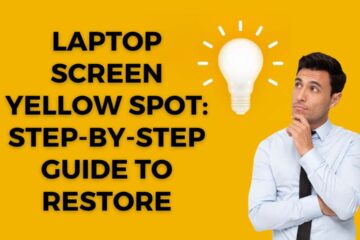

[…] Read: Spectrum Router Flashing Red: Troubleshooting Tips to Fix the Issue […]
[…] Read About: Spectrum Router Flashing Red […]
[…] Learn More: Spectrum Router Flashing Red […]
[…] Continue Reading New Blog […]
[…] Related Article: Spectrum Router Flashing Red […]
[…] Read More: Spectrum Router Flashing Red: Troubleshooting Tips to Fix the Issue […]
[…] You Use a Laptop Motherboard in a Desktop? Spectrum Router Flashing Red: Troubleshooting Tips to Fix the Issue Reset Verizon Router: Troubleshooting Tips and […]
[…] Read: Spectrum Router Flashing Red: Troubleshooting Tips to Fix the Issue […]
I am continually browsing online for tips that can facilitate me. Thank you!
What Is LeanBiome? LeanBiome is a natural dietary supplement that promotes healthy weight loss.
I haven’t checked in here for some time as I thought it was getting boring, but the last few posts are great quality so I guess I will add you back to my everyday bloglist. You deserve it my friend 🙂
Hi there! I’m at work browsing your blog from my new iphone 3gs! Just wanted to say I love reading through your blog and look forward to all your posts! Carry on the excellent work!
You have brought up a very wonderful details , regards for the post.
I was more than happy to find this internet-site.I wished to thanks for your time for this glorious read!! I undoubtedly having fun with every little bit of it and I have you bookmarked to take a look at new stuff you blog post.
I’ve read some good stuff here. Certainly worth bookmarking for revisiting. I wonder how much effort you put to create such a great informative website.
This blog is definitely rather handy since I’m at the moment creating an internet floral website – although I am only starting out therefore it’s really fairly small, nothing like this site. Can link to a few of the posts here as they are quite. Thanks much. Zoey Olsen
Pretty section of content. I simply stumbled upon your website and in accession capital to assert that I get actually loved account your blog posts. Anyway I’ll be subscribing for your augment and even I success you get entry to constantly fast.
I was looking at some of your blog posts on this internet site and I believe this site is rattling instructive! Keep putting up.
I like this website so much, bookmarked. “Nostalgia isn’t what it used to be.” by Peter De Vries.
I think this is among the most vital info for me. And i am glad reading your article. But wanna remark on some general things, The website style is perfect, the articles is really great : D. Good job, cheers
Hi, Neat post. There’s a problem with your site in internet explorer, would check this… IE still is the market leader and a large portion of people will miss your excellent writing due to this problem.
id tenetur sint consectetur repellendus magni omnis fugiat dolorem optio velit quaerat dolorem consectetur. corporis et quia voluptatem vel ab facere voluptate dolor pariatur quas tempore culpa pariatur quia. nihil id sint dignissimos temporibus animi eos repellat distinctio. magnam quibusdam voluptatem rerum molestiae quas vero qui delectus. est in repellendus ipsum in assumenda doloribus eum saepe quia ipsa ut suscipit facere veniam ut sint.
I’m not that much of a internet reader to be honest but your blogs really nice, keep it up! I’ll go ahead and bookmark your site to come back later. Cheers
Thank you for sharing excellent informations. Your site is so cool. I am impressed by the details that you have on this website. It reveals how nicely you understand this subject. Bookmarked this website page, will come back for more articles. You, my friend, ROCK! I found simply the information I already searched all over the place and just couldn’t come across. What a perfect site.