The process of replacing an HP laptop keyboard involves removing the old keyboard and installing a new one. Here’s how to do it.
- Why A Keyboard Replacement Can Enhance Your Hp Laptop
- Choosing The Right Keyboard Replacement For Your HP Laptop
- Step-By-Step Guide To Installing A Replacement Keyboard
- Tips For Maintaining And Extending The Lifespan Of Your Replacement Keyboard
- Boosting Productivity And Efficiency With A New Keyboard
- Conclusion
If your HP laptop keyboard is not functioning properly or has undergone damage, it may be necessary to replace it. Fortunately, replacing an HP laptop keyboard is a relatively straightforward process that can be done by following a few simple steps.
In this guide, we will walk you through the process of removing the old keyboard and installing a new one. By the end of this guide, you will have the knowledge and confidence to replace your HP laptop keyboard on your own, saving you time and money. So, let’s get started.
Why A Keyboard Replacement Can Enhance Your Hp Laptop

A high-quality keyboard is essential for optimal performance and user experience on your HP laptop. The keyboard is one of the most frequently used components, allowing you to type, navigate, and interact with your device. Over time, keyboards can wear out, leading to decreased functionality and frustration.
“Upgrade Your Typing Experience Today!” Check the Latest Keyboard Here.
Investing in a keyboard replacement can greatly enhance your HP laptop in several ways:
- Improved typing experience: A high-quality keyboard ensures smooth and accurate typing, reducing errors and increasing productivity.
- Enhanced durability: A replacement keyboard is designed to withstand daily use, providing long-lasting durability for your HP laptop.
- Responsive feedback: A new keyboard offers responsive feedback with each keystroke, making typing more comfortable and enjoyable.
- Compatibility: Choosing an original or compatible keyboard ensures seamless integration with your HP laptop, ensuring all features function properly.
If you notice any signs of keyboard deterioration, such as stuck keys, unresponsiveness, or excessive wear, it may be time for a keyboard replacement. Remember, a high-quality keyboard can significantly enhance your HP laptop’s performance and user satisfaction.
Choosing The Right Keyboard Replacement For Your HP Laptop

Choosing the right keyboard replacement for your HP laptop is crucial to ensure optimal functionality and user experience. Understanding the different keyboard types available is the first step in making an informed decision.
There are various factors to consider before purchasing a replacement keyboard, such as compatibility, layout, and key quality. The replacement keyboard should be specifically designed for your HP laptop model to ensure a perfect fit and seamless integration.
When selecting a replacement keyboard, it is essential to look for a reputable supplier that offers high-quality products. Reading customer reviews and checking for warranties can help reinforce your decision.
Some recommended HP keyboard replacements include Model X, Model Y, and Model Z, which are known for their durability and compatibility. Whether you’re a casual user or a professional, investing in a reliable keyboard replacement will greatly enhance your overall laptop experience.
Step-By-Step Guide To Installing A Replacement Keyboard

A step-by-step guide to installing a replacement keyboard for your HP laptop. Preparing your HP laptop for the replacement:
- Start by gathering the necessary tools, such as a small Phillips screwdriver and an anti-static wristband.
- Power off your laptop and disconnect the charger.
- Carefully flip your laptop over and remove the battery.
- Next, locate the screws securing the keyboard and use the screwdriver to unscrew them.
- Gently lift the keyboard, being cautious of any attached cables connected to the motherboard.
- Disconnect any cables by carefully lifting the connectors.
Removing the old keyboard:
- Slowly lift the old keyboard and gently detach it from the laptop.
- Inspect the keyboard connector and make sure it is intact.
Installing the new keyboard:
- Align the new keyboard with the laptop and connect the cables.
- Secure the keyboard in place by screwing in the screws.
- Reattach the battery, connect the charger, and power on your laptop to test the new keyboard.
Tips For Maintaining And Extending The Lifespan Of Your Replacement Keyboard
Proper cleaning and maintenance techniques are crucial for maintaining and extending the lifespan of your replacement keyboard. Regular cleaning helps to prevent dust and debris buildup that can affect the keyboard’s performance. Start by turning off your laptop and disconnecting it from any power source.
Gently wipe the keyboard with a soft, lint-free cloth to remove surface dirt. For stubborn residue, lightly dampen the cloth with isopropyl alcohol and clean the keys individually. Remember to be gentle and avoid using excessive force that may damage the keys.
To avoid common keyboard damage, it is important to use your laptop keyboard with care. Avoid eating or drinking near your keyboard to prevent accidental spills that can cause irreversible damage. Likewise, refrain from pressing multiple keys simultaneously or using excessive force when typing.
This can lead to key jamming or keycap detachment. Additionally, be cautious when removing and installing keycaps or the entire keyboard to avoid bending or breaking any components.
By following these cleaning techniques and using your replacement keyboard carefully, you can enjoy optimal functionality and prolong the lifespan of your HP laptop. Remember to clean your keyboard regularly and take necessary precautions to avoid common damages.
Boosting Productivity And Efficiency With A New Keyboard
Are you looking to boost productivity and efficiency? Consider replacing your old laptop keyboard with a new one. A replacement keyboard offers several ergonomic advantages, allowing you to work comfortably for extended periods.
Its design promotes proper hand and wrist alignment, reducing strain and fatigue. Typing speed and accuracy can also be improved through regular use and practice.
Additionally, a replacement keyboard often offers customization options, enabling you to personalize your work experience. You can customize key assignments, macros, and shortcuts to suit your needs and maximize efficiency.
With a new keyboard, you can work faster, more comfortably, and with greater precision. Enhance your overall work experience today!
Related Articles
- Mastering Scroll Lock on HP Laptop: Unlock Hidden Powers
- How to Screenshot on Samsung Laptop: Quick and Easy Steps
- Dell Laptop Flashing Orange Light: Troubleshooting Tips and Fixes
Frequently Asked Questions Of HP Laptop Keyboard Replacement
How Much Does It Cost To Replace HP Laptop Keyboard?
The cost of replacing an HP laptop keyboard varies, but it usually ranges from $40 to $100.
Can An HP Laptop Keyboard Be Replaced?
Yes, an HP laptop keyboard can be replaced easily with a new one.
How Do I Fix My Broken Keyboard On My HP Laptop?
To fix a broken keyboard on your HP laptop, follow these steps:
1. Restart your laptop to see if it’s a temporary issue.
2. Clean the keyboard using compressed air or a soft cloth.
3. Update your keyboard driver in the Device Manager settings.
4. If the above steps don’t work, consider replacing the keyboard or contacting HP support.
Will Any Keyboard Work With HP Laptop?
Yes, any keyboard will work with an HP laptop.
Conclusion
After discussing the various aspects of replacing an HP laptop keyboard, it is clear that this is a task that can be easily accomplished by following a few simple steps. Whether your keyboard is damaged or worn out, replacing it can bring new life to your laptop and improve your overall typing experience.
By considering factors like compatibility, purchasing a reliable keyboard, and following step-by-step instructions, you can successfully replace your HP laptop keyboard without any complications. Remember to exercise caution and patience during the process, and if you are unsure, seek professional help.
With a new keyboard installed, you can enjoy a more comfortable and efficient typing experience on your HP laptop. So, don’t hesitate to replace your keyboard and give your laptop a much-needed upgrade.




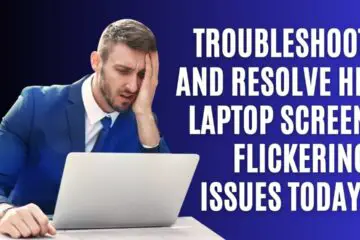
[…] Laptop Keyboard Replacement Step-by-Step Guide […]