Dell Laptop Flashing Orange Light? The flashing orange light on a Dell laptop likely indicates a low battery or charging issue. This guide will help you troubleshoot the problem and find a solution.
- Possible Causes And Troubleshooting Steps
- Checking The Power Adapter
- Verifying The Power Source
- Checking Battery Health
- Resetting The Battery
- Overheating Issues
- Connection Problems
- Bios And Driver Updates
- Contacting Dell Customer Support
- Warranty Considerations
- Frequently Asked Questions Of Dell Laptop Flashing Orange Light
- Conclusion
When your Dell laptop’s power button starts flashing orange, it can be a bit alarming. However, this situation typically points to a battery-related issue, such as the battery being low on charge or not charging properly. In some cases, it may also indicate a problem with the AC adapter or the power supply.
This article will explore the possible causes of the flashing orange light on a Dell laptop and provide step-by-step instructions on how to resolve the issue. By following these troubleshooting steps, you can get your Dell laptop back to normal and prevent any further battery-related problems.
Possible Causes And Troubleshooting Steps
Power related issues:
- Check the power cord for any loose connections or damage. Make sure it is securely plugged into both the laptop and the power outlet.
- Try using a different power outlet to rule out any issues with the current one.
- If the battery is removable, remove it and then reinsert it properly.
- Inspect the battery for any signs of damage or swelling. If necessary, replace the battery.
- Reset the laptop’s power settings to default and restart the device.
Battery issues:
- Make sure the battery is properly installed and connected to the laptop.
- Check the battery health status in the laptop’s settings or use a diagnostic tool to assess its condition.
- Try calibrating the battery by fully charging it, then fully discharging it and charging it again.
- If the battery is old or faulty, consider replacing it with a new one from a reliable source.
Hardware malfunctions:
- Run a hardware diagnostic test to identify any potential hardware issues.
- Check all connections, such as RAM modules and hard drive cables, and ensure they are properly seated.
- If you recently added or upgraded any hardware components, remove or replace them to see if the issue resolves.
- Contact Dell support or a technician for further assistance if the problem persists.
Checking The Power Adapter
Ensure the adapter is properly connected: Make sure that the power adapter is securely plugged into both the laptop and the power outlet. Sometimes, it may appear connected, but a loose connection can cause the flashing orange light issue. Press the adapter firmly into place to ensure a snug fit.
Inspect for any damages: Examine the power adapter for any signs of physical damage or fraying. Damaged cables can prevent the laptop from receiving the necessary power, leading to the flashing light problem. If you notice any damages, it’s important to replace the adapter to resolve the issue.
Verifying The Power Source
When encountering a flashing orange light on your Dell laptop, it’s essential to verify the power source before taking any further action. Begin by testing the power outlet. Unplug the laptop’s power adapter from the current outlet and try plugging it into a different one.
Related Articles
- Troubleshoot and Resolve Hp Laptop Screen Flickering Issues Today!
- Orange Flashing Light on Dell Laptop: Troubleshooting Tips and Solutions
- How to Reset a Lenovo Laptop: Master the Art of Rebooting
This will help determine if the issue lies with the power source rather than the laptop itself. If the orange light continues to flash even after changing outlets, it may indicate a problem with the laptop’s power supply or battery.
In such cases, it is recommended to consult the laptop’s user manual or contact Dell customer support for assistance and further troubleshooting steps.
Checking Battery Health
To check the battery health of your Dell laptop, you can use the Dell SupportAssist application. SupportAssist provides a convenient way to monitor your battery and ensure it is functioning optimally.
Viewing battery health status in Dell SupportAssist
To view the battery health status in Dell SupportAssist, follow these steps:
- Open the SupportAssist application on your Dell laptop.
- Navigate to the “Hardware” tab in the left-hand menu.
- Click on “Battery” in the hardware categories.
Here, you will be able to see the battery health status, including the charge capacity and health percentage. If there are any issues with your battery, SupportAssist will provide recommendations or prompt you to run a diagnostic test.
Running a battery diagnostic test
If you suspect a problem with your Dell laptop battery, it’s recommended to run a diagnostic test. To do this:
- Go to the “Hardware” tab in SupportAssist.
- Select “Battery” under hardware categories.
- Click on “Run Test” to initiate the battery diagnostic test.
The test will evaluate the battery’s performance, charging capacity, and overall health. Based on the test results, you can take appropriate actions to resolve any battery-related issues.
Resetting The Battery
If you are experiencing a Dell laptop flashing orange light, there are a few steps you can take to try and resolve the issue.
The first step is to reset the battery. This can be done by removing the battery from the laptop and then reinserting it. To do this, make sure the laptop is powered off, flip it over, and locate the battery compartment. Depending on your laptop model, you may need to use a small screwdriver to unlatch the battery.
Once the battery is removed, wait for a few minutes and then reinsert it back into the laptop. Make sure it is securely in place before powering on the laptop again. This battery reset can often help with issues such as a flashing orange light.
| Steps to Reset Dell Laptop Battery |
|---|
| 1. Power off the laptop |
| 2. Locate the battery compartment |
| 3. Use a small screwdriver if needed to unlatch the battery |
| 4. Remove the battery |
| 5. Wait for a few minutes |
| 6. Reinsert the battery into the laptop |
| 7. Make sure it is securely in place |
| 8. Power on the laptop |
Performing a battery reset by removing and reinserting the battery is a simple troubleshooting step that can help with various power-related issues on Dell laptops.
Overheating Issues
Dealing with a Dell laptop that has a constantly flashing orange light can be frustrating, especially if it’s due to overheating issues. Cleaning the laptop’s cooling system is crucial to resolve this problem. Begin by shutting down the laptop and disconnecting the power cord. Next, remove the battery if possible. Use compressed air or a small brush to gently clean the vents and fan. Be careful not to damage any components.
Another effective method to prevent overheating is to use a laptop cooling pad. These pads increase airflow underneath the laptop, allowing it to maintain a lower temperature. They come in various sizes and models to suit different laptops. Consider investing in a cooling pad that best fits your needs. It’s important to prioritize keeping your laptop cool to avoid any potential damage to the internal components.
Connection Problems
| Connection problems |
|---|
| Ensure all cables and peripherals are properly connected |
| Test with different peripherals |
:max_bytes(150000):strip_icc()/how-to-fix-a-computer-that-wont-turn-on-2624450-50f5685f3cad404a921c9889c997c4d9.jpg)
Credit: www.lifewire.com
Bios And Driver Updates
Updating BIOS firmware
Updating the BIOS firmware of your Dell laptop is an essential step to resolve the issue of the flashing orange light. This can be done by visiting the Dell Support website, locating the appropriate BIOS update for your specific laptop model, and following the provided instructions for installation.
Updating device drivers regularly
Regularly updating your device drivers is another crucial step to ensure smooth performance and troubleshoot the flashing orange light problem. Dell provides driver updates on their website, and you can easily download and install the latest versions for your laptop model.
| Key Steps: |
| 1. Visit the Dell Support website. |
| 2. Go to the “Drivers and Downloads” section. |
| 3. Enter your laptop’s model or service tag number. |
| 4. Download the latest BIOS firmware and driver updates. |
| 5. Follow the provided instructions to install the updates. |
By following these steps diligently, you can ensure that your Dell laptop functions optimally and the flashing orange light issue is resolved.
Contacting Dell Customer Support
If you are facing the problem of a flashing orange light on your Dell laptop, reaching out to Dell customer support is crucial. When contacting technical support, it is essential to accurately elaborate on the issue to receive the most effective assistance. Provide specific error messages or codes that appear alongside the flashing orange light, as this information is valuable for the support team.
Be concise and clear when explaining the issue. Describe the occurrence of the flashing orange light and any accompanying symptoms. Mention any troubleshooting steps you have already taken, such as power cycling the laptop or updating drivers. Including these details will help the Dell technical support team to better understand the situation and provide appropriate solutions.
Remember to remain patient and cooperative with the technical support representative as they work towards resolving the flashing orange light issue on your Dell laptop.
Warranty Considerations
If you are experiencing a flashing orange light on your Dell laptop, it is important to consider your warranty options. Checking the warranty status is the first step towards determining what services are available to you.
To do this, visit the Dell website and enter your laptop’s service tag to view the warranty details. If your laptop is still covered under warranty, take advantage of the warranty services provided.
Whether it’s a repair, replacement, or troubleshooting assistance, Dell’s warranty services can help resolve the issue you’re facing. It is crucial to utilize the warranty services if applicable, as it ensures that you receive the necessary support from Dell. Don’t hesitate to get in touch with Dell’s customer support to take advantage of your warranty coverage.
Frequently Asked Questions Of Dell Laptop Flashing Orange Light
What Does It Mean When Your Laptop Is Blinking Orange?
A blinking orange light on your laptop indicates a low battery or charging issue.
Why Is My Dell Inspiron 15 Blinking Orange Light?
The blinking orange light on your Dell Inspiron 15 indicates a low battery or a charging issue.
Why Is My Dell Laptop Flashing An Orange Light?
The flashing orange light on your Dell laptop indicates that the battery is low or charging. It’s a normal behavior and shows that the laptop is properly connected to the power source. Once the battery is fully charged, the light will turn solid white.
If you’re experiencing any issues with the battery charging, it’s recommended to check the power adapter and contacts for any damage or try a different power outlet.
How Long Does It Take For A Dell Laptop Battery To Fully Charge?
The time required for a Dell laptop battery to fully charge depends on the model and the battery’s health. Typically, it takes around 2 to 4 hours for a Dell laptop battery to reach its maximum charge capacity. To optimize the charging time, it’s advisable to use the laptop’s original charger and avoid using the laptop while it’s charging.
Conclusion
The flashing orange light on your Dell laptop can indicate several potential issues, but with the proper troubleshooting steps, you can identify and resolve the problem. First, ensure that the battery is properly connected and charging. If not, plug in the power adapter and allow the battery to charge fully.
If the orange light persists, it may be a sign of overheating. Clean the laptop’s vents and ensure proper airflow to prevent overheating. Additionally, updating the BIOS and drivers can address compatibility issues and improve overall performance. Finally, if none of these solutions work, it may be necessary to contact Dell support for further assistance.
By taking these steps, you can resolve the flashing orange light issue and ensure that your Dell laptop functions at its best.

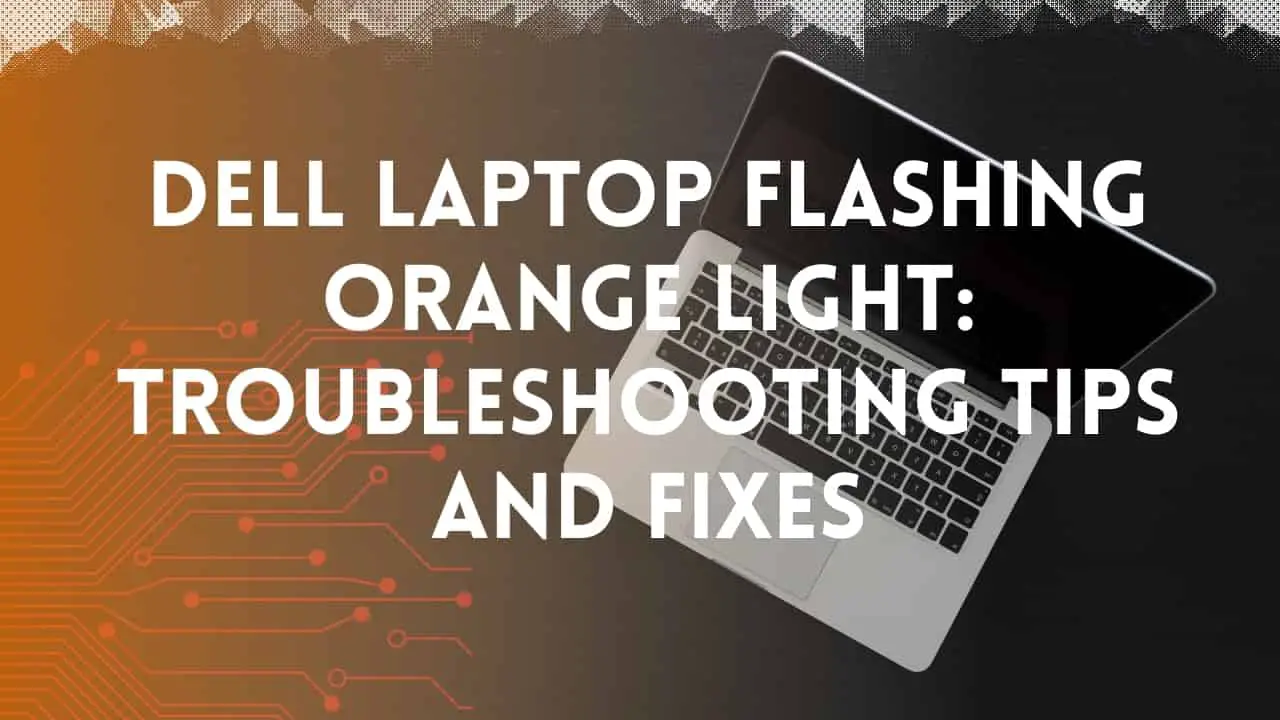


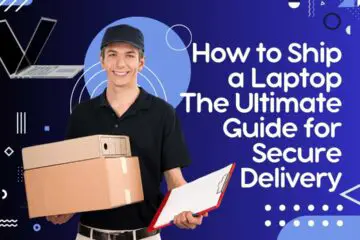
[…] Dell Laptop Flashing Orange Light: Troubleshooting Tips and Fixes […]
[…] Dell Laptop Flashing Orange Light: Troubleshooting Tips and Fixes […]
[…] Dell Laptop Flashing Orange Light: Troubleshooting Tips and Fixes […]
I began reading this phenomenal site earlier this week, they create stellar content for visitors. The site owner is doing a terrific job of engaging the audience. I’m impressed and hope they persist with their wonderful efforts.
Greetings from California! I’m bored to death at work so I decided to check out your blog on my iphone during lunch break. I really like the info you present here and can’t wait to take a look when I get home. I’m amazed at how quick your blog loaded on my mobile .. I’m not even using WIFI, just 3G .. Anyhow, good blog!
Dead written subject material, Really enjoyed studying.
Regards for this post, I am a big big fan of this website would like to proceed updated.
After all, what a great site and informative posts, I will upload inbound link – bookmark this web site? Regards, Reader.
You got a very superb website, Glad I found it through yahoo.
Woah! I’m really digging the template/theme of this website. It’s simple, yet effective. A lot of times it’s challenging to get that “perfect balance” between usability and visual appearance. I must say you have done a excellent job with this. Also, the blog loads very quick for me on Firefox. Superb Blog!
I’m not sure where you’re getting your information, but good topic. I needs to spend some time learning more or understanding more. Thanks for great info I was looking for this information for my mission.
Fantastic beat I would like to apprentice while you amend your web site how could i subscribe for a blog site The account helped me a acceptable deal I had been a little bit acquainted of this your broadcast offered bright clear concept
Hi my family member I want to say that this post is awesome nice written and come with approximately all significant infos I would like to peer extra posts like this
Its like you read my mind You appear to know a lot about this like you wrote the book in it or something I think that you could do with some pics to drive the message home a little bit but instead of that this is fantastic blog An excellent read I will certainly be back
I wanted to write you a little bit of observation to be able to thank you very much as before for all the pleasing thoughts you’ve discussed above. It has been simply wonderfully generous with you in giving unreservedly all many people could possibly have offered for sale as an ebook to earn some bucks for themselves, and in particular considering that you could possibly have done it in case you wanted. Those pointers likewise acted as the easy way to understand that many people have a similar desire much like mine to know the truth more on the subject of this condition. I know there are lots of more enjoyable instances ahead for many who read carefully your blog.
Usually I do not read article on blogs however I would like to say that this writeup very compelled me to take a look at and do so Your writing taste has been amazed me Thanks quite nice post
Magnificent beat I would like to apprentice while you amend your site how can i subscribe for a blog web site The account helped me a acceptable deal I had been a little bit acquainted of this your broadcast offered bright clear idea
My brother suggested I might like this website He was totally right This post actually made my day You cannt imagine just how much time I had spent for this information Thanks
I truly enjoy reading on this website , it holds good articles. “The longing to produce great inspirations didn’t produce anything but more longing.” by Sophie Kerr.
Have you ever thought about adding a little bit more than just your articles? I mean, what you say is fundamental and all. But imagine if you added some great graphics or video clips to give your posts more, “pop”! Your content is excellent but with images and videos, this website could certainly be one of the best in its niche. Very good blog!
Your blog has quickly become my go-to source for reliable information and thought-provoking commentary. I’m constantly recommending it to friends and colleagues. Keep up the excellent work!
Somebody essentially help to make significantly articles Id state This is the first time I frequented your web page and up to now I surprised with the research you made to make this actual post incredible Fantastic job
Usually I do not read article on blogs however I would like to say that this writeup very compelled me to take a look at and do so Your writing taste has been amazed me Thanks quite nice post
Somebody essentially lend a hand to make significantly posts I might state That is the very first time I frequented your web page and up to now I surprised with the research you made to create this particular put up amazing Excellent job
I have read some excellent stuff here Definitely value bookmarking for revisiting I wonder how much effort you put to make the sort of excellent informative website
Excellent blog here Also your website loads up very fast What web host are you using Can I get your affiliate link to your host I wish my web site loaded up as quickly as yours lol
Somebody essentially help to make significantly articles Id state This is the first time I frequented your web page and up to now I surprised with the research you made to make this actual post incredible Fantastic job
very good put up, i definitely love this web site, keep on it
I conceive other website proprietors should take this web site as an model, very clean and great user pleasant layout.
Thank you so much for your inspiration.
Do you have a spam issue on this site; I also am a blogger, and I was curious about your situation; many of us have created some nice practices and we are looking to exchange strategies with others, be sure to shoot me an email if interested.
You can email us.