The orange flashing light on a Dell laptop indicates a battery charging issue. When the laptop is plugged in, and the light continues to flash, it means the battery is not charging properly.
- Understanding The Meaning Of The Orange Flashing Light On Dell Laptop
- Resolving Hardware Issues
- Fixing Software And Operating System Errors
- Dealing With Power Supply Problems
- Resolving Networking Problems
- Optimizing Dell Laptop Performance
- Ensuring Data Safety
- Contacting Dell Support
- Further Tips And Resources
- Frequently Asked Questions On Orange Flashing Light On Dell Laptop
- Conclusion
This could be due to a faulty charger or a problem with the battery itself. Troubleshooting steps can include checking the charger connections, trying a different charger, or replacing the battery if necessary. Dell laptops are popular for their reliability and performance, but encountering issues can be frustrating.
One common problem that users may face is an orange flashing light on their Dell laptop. This flashing light serves as an indicator of a battery charging problem, which can hinder the device’s functionality. We will delve into the reasons behind the orange flashing light and explore possible solutions to resolve this issue. By following the troubleshooting steps provided, you will ensure that your Dell laptop is back in optimal working condition in no time. So, let’s get started and solve this flashing light mystery together.
Understanding The Meaning Of The Orange Flashing Light On Dell Laptop
Understanding the Meaning of the Orange Flashing Light on Dell Laptop:
Is your Dell laptop suddenly displaying an orange flashing light? Don’t panic – it’s simply indicating a specific issue that needs attention. By decoding the blinking pattern, you can accurately identify the problem. The orange light typically signals various hardware or battery-related issues.
Causes and implications of an orange flashing light on a Dell laptop:
| Issue | Possible Causes and Implications |
| Battery | Low battery, faulty battery, battery needs calibration |
| AC Adapter | AC adapter not recognized, defective adapter |
| Overheating | Excessive heat, inadequate ventilation |
| Motherboard | Hardware malfunction, BIOS issues |
Identifying the specific issue based on the blinking pattern:
The number of orange flashes and pauses between them corresponds to specific error codes. Refer to Dell’s support documentation or consult a technical professional to accurately diagnose and resolve the issue.
Common mistakes to avoid when interpreting the flashing light:
- Avoid jumping to conclusions without referring to official documentation.
- Do not assume the problem is severe without proper investigation.
- Refrain from using unofficial diagnostic tools that may worsen the situation.
Resolving Hardware Issues
Orange Flashing Light on Dell Laptop
Checking the power adapter and battery connection:
- Make sure the power adapter is plugged in properly to both the laptop and the power outlet.
- Verify that the battery is securely connected to the laptop.
- Try using a different power adapter or battery to rule out faulty hardware.
Troubleshooting RAM and hard drive problems:
- If your laptop fails to start up or crashes frequently, check the RAM and hard drive connections.
- Reseat the RAM modules and ensure they are properly inserted into their slots.
- Run a diagnostic test on the hard drive to identify any issues.
- Consider replacing faulty RAM or hard drive components.
Resolving overheating issues and cleaning the laptop:
- Check for dust accumulation in the laptop’s vents and fans, causing overheating.
- Clean the vents using compressed air or a small brush.
- Adjust the power settings to prevent the laptop from running at high temperatures.
- Use a cooling pad or stand to enhance airflow.
- Apply new thermal paste to the CPU to improve heat dissipation.
Fixing Software And Operating System Errors
When experiencing an orange flashing light on your Dell laptop, it is crucial to address any software and operating system errors that may be causing this issue. One common culprit is Windows update issues. Ensure that your operating system is up to date and troubleshoot any update problems that may arise. Additionally, updating and reinstalling device drivers can help resolve any conflicts that may be causing the flashing light.
Make sure all your drivers are up to date, and consider reinstalling any problematic drivers. Lastly, be sure to address any software conflicts and error messages that may be popping up on your screen. Troubleshoot these conflicts and resolve any error messages to eliminate the orange flashing light. By following these steps, you can effectively fix software and operating system errors that may be causing the issue.
Related Articles
-
Yellow Spots on Laptop Screen: The Ultimate Troubleshooting Guide
-
Black Lines Laptop Screen: How to Fix and Prevent this Frustrating Issue
Dealing With Power Supply Problems
If you are experiencing an orange flashing light on your Dell laptop, it may indicate a power supply problem. This can be frustrating, but there are several troubleshooting steps you can take to address the issue.
Start by checking the AC adapter and power socket for any issues. Make sure the adapter is securely plugged into the laptop and the power socket. Look for any damage to the adapter or any loose connections. If there are any problems, consider replacing the adapter or getting it repaired.
Next, address any potential power management settings issues. Check the laptop’s power management settings to ensure they are properly configured. You may need to adjust settings related to battery power and charging.
By following these troubleshooting steps, you can hopefully resolve the orange flashing light issue on your Dell laptop and ensure a stable power supply.
Resolving Networking Problems
Addressing networking problems on a Dell laptop involves troubleshooting Wi-Fi connectivity issues that may cause an orange flashing light. To resolve this issue, it is essential to ensure that the laptop’s network adapter is functioning properly. Check the device manager to verify if the network adapter is enabled and updated with the latest drivers. Restarting the laptop can also help in resetting the network settings.
Additionally, disabling and re-enabling the Wi-Fi connection or connecting to a different network can assist in troubleshooting the connectivity problem. Resetting the router or modem and updating its firmware can address any possible issues with the network equipment. Finally, running a virus scan and disabling any installed security software temporarily can help identify if they are causing the connectivity problem.
Optimizing Dell Laptop Performance
One way to improve the performance of your Dell laptop is to clean up temporary files and optimize storage space. Temporary files can accumulate over time and slow down your system, so regularly deleting them can help free up valuable storage space and boost speed. Additionally, removing unnecessary startup programs can also enhance performance. These programs may consume system resources and cause your laptop to take longer to start up and run.
By disabling or uninstalling these programs, you can optimize system resources and improve overall performance. Another key step is updating the BIOS and firmware. These updates often contain performance enhancements and bug fixes, which can result in better laptop performance. Stay on top of updates by regularly checking for new versions on the Dell website. Taking these steps will help you optimize your Dell laptop and ensure smooth operation.
Ensuring Data Safety
Backing up important files and data is essential before troubleshooting any issues with a Dell laptop displaying an orange flashing light. This precautionary step minimizes the risk of data loss during the process. To recover data from the laptop, follow these steps:
- Connect an external storage device, such as a USB drive, to the laptop.
- Copy all important files and data to the external storage device.
- Once the data is safely backed up, you can proceed with troubleshooting.
In order to prevent future data loss, it is important to implement preventive measures:
- Regularly backup your data to an external or cloud storage solution.
- Install reliable antivirus software to protect against malware and viruses.
- Keep your operating system and software up to date.
- Avoid sudden power outages by using a battery backup or uninterruptible power supply (UPS).
By following these guidelines, you can ensure the safety of your data and minimize potential risks.

Credit: www.dell.com
Contacting Dell Support
If you’re experiencing an orange flashing light on your Dell laptop, it might be time to consider contacting Dell technical support for assistance. Knowing when to reach out for help can save you time and frustration during troubleshooting.
Before getting in touch with support, it’s important to prepare the necessary information. Make sure you have your Dell laptop’s model number, operating system version, and a description of the issue at hand. This will help the support team diagnose and resolve the problem more efficiently.
Understanding your warranty coverage and the available support options is equally important. Dell offers different levels of support, ranging from basic to comprehensive, depending on your needs. Familiarize yourself with what is covered under your warranty and determine if you need additional support services.
Further Tips And Resources
| Further Tips and Resources |
When your Dell laptop has an orange flashing light, there are a few additional troubleshooting tips you can try. Firstly, make use of online resources and forums dedicated to Dell laptop troubleshooting. These platforms offer a wealth of knowledge shared by experienced users who may have encountered similar issues.
If your own troubleshooting efforts fail to resolve the issue, it is recommended to seek professional repair services. Certified technicians are equipped with the expertise and tools necessary to diagnose and fix complex problems. They can provide insights and solutions tailored to your specific Dell laptop model.
Remember, the orange flashing light on your Dell laptop may indicate various issues, ranging from power or hardware problems to software glitches. Proper troubleshooting and professional assistance can help resolve these issues, ensuring your Dell laptop runs smoothly.
Frequently Asked Questions On Orange Flashing Light On Dell Laptop
How Do I Fix The Orange Blinking Light On My Dell Laptop?
To fix the orange blinking light on your Dell laptop, try these steps:
1. Unplug the laptop and remove the battery.
2. Press and hold the power button for 30 seconds.
3. Reinsert the battery and plug in the laptop.
4. Turn on the laptop and check if the blinking light is resolved.
If the problem persists, it’s recommended to contact Dell customer support for further assistance.
What Does It Mean When Your Laptop Is Blinking Orange?
A blinking orange light on your laptop usually indicates a low battery or charging status.
Why Is My Dell Inspiron 15 Blinking Orange Light?
The blinking orange light on your Dell Inspiron 15 may indicate a battery or power issue.
How Do I Fix An HP laptop Not Charging And An Orange Indicator Blinking?
To fix an HP laptop not charging with an orange indicator blinking, follow these steps: – Make sure the power adapter is securely connected to both the laptop and the electrical outlet. – Check for any damage to the power adapter or charging port on the laptop.
– Restart the laptop and try charging again. – If the issue persists, try a different power adapter or charging cable. – If none of these solutions work, contact HP customer support for further assistance.
Conclusion
To sum up, if you notice an orange flashing light on your Dell laptop, it is crucial not to panic. This is typically an indication that the laptop’s battery is low or charging. First, ensure that the power adapter is properly connected to both the laptop and the power source.
If the problem persists, try removing the battery and reinserting it after a few moments. For a more precise diagnosis, consult the laptop’s user manual or reach out to Dell’s customer support for assistance. Remember to regularly update your BIOS and drivers to avoid potential technical issues.
By following these simple troubleshooting steps, you can resolve the orange flashing light problem on your Dell laptop and get back to using it smoothly.



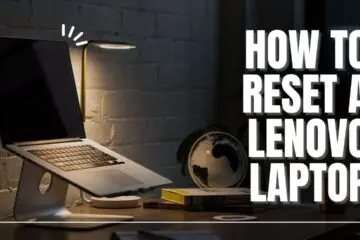

[…] Orange Flashing Light on Dell Laptop: Troubleshooting Tips and Solutions […]
[…] Orange Flashing Light on Dell Laptop: Troubleshooting Tips and Solutions […]
[…] Orange Flashing Light on Dell Laptop: Troubleshooting Tips and Solutions […]
These are really enormous ideas in on the topic of blogging.
You have touched some fastidious things here.
Any way keep up wrinting. I saw similar here: e-commerce and also here:
najlepszy sklep
Greetings from Colorado! I’m bored at work so I decided to
browse your blog on my iphone during lunch break.
I love the knowledge you provide here and
can’t wait to take a look when I get home. I’m amazed at
how quick your blog loaded on my phone .. I’m not even using
WIFI, just 3G .. Anyhow, awesome site! I saw similar here:
dobry sklep and also here: dobry sklep
It’s perfect time to make some plans for the future and it’s
time to be happy. I’ve read this post and if I could I desire to suggest you some interesting things or
tips. Perhaps you could write next articles referring to this
article. I want to read more things about it! You can see similar: sklep online and here najlepszy sklep
Pretty nice post. I just stumbled upon your weblog and wanted to say that I have truly enjoyed
browsing your blog posts. After all I’ll be subscribing to your feed
and I hope you write again very soon! I saw
similar here: ecommerce and also here: sklep internetowy
Hey There. I found your blog using msn. This is a very well
written article. I’ll make sure to bookmark
it and return to read more of your useful info.
Thanks for the post. I’ll certainly comeback.
I saw similar here: najlepszy sklep and also here: sklep
Hey there exceptional blog! Does running a blog
similar to this take a great deal of work? I’ve no knowledge of coding but I was hoping to start my
own blog soon. Anyhow, should you have any ideas or tips for new blog owners please share.
I understand this is off subject however I just needed to ask.
Thanks! I saw similar here: Sklep internetowy
My partner and I absolutely love your blog and find a lot of your post’s to be
exactly what I’m looking for. Does one offer guest writers to write content to suit your needs?
I wouldn’t mind creating a post or elaborating on a few of the subjects
you write related to here. Again, awesome site! I saw similar here:
Sklep internetowy
Keep on working, great job! I saw similar here: Ecommerce
Hey there! Do you know if they make any plugins to help with Search Engine Optimization? I’m trying to get my blog to rank
for some targeted keywords but I’m not seeing very good results.
If you know of any please share. Many thanks! You can read similar blog here:
Sklep online
Good day! Do you know if they make any plugins to help with
Search Engine Optimization? I’m trying to get my blog to rank for some
targeted keywords but I’m not seeing very good gains. If you know of any please share.
Many thanks! You can read similar text here: Dobry sklep
Hi! Do you know if they make any plugins to assist with SEO?
I’m trying to get my blog to rank for some targeted keywords but I’m not seeing
very good results. If you know of any please share.
Kudos! You can read similar blog here: Sklep internetowy
Hi there! Do you know if they make any plugins to help with
SEO? I’m trying to get my blog to rank for some targeted keywords but
I’m not seeing very good success. If you know of any please share.
Many thanks! You can read similar blog here: Dobry sklep
Howdy! Do you know if they make any plugins to assist with SEO?
I’m trying to get my website to rank for some targeted keywords but
I’m not seeing very good results. If you know of any please share.
Many thanks! I saw similar article here: GSA List
Wow, fantastic weblog structure! How lengthy have you been blogging for?
you make running a blog glance easy. The total
look of your web site is excellent, as smartly
as the content! I read similar here prev next and it’s
was wrote by Sook09.
I discovered your blog site on google and check a few of your early posts. Continue to keep up the very good operate. I just additional up your RSS feed to my MSN News Reader. Seeking forward to reading more from you later on!…