A Blue Screen on a Dell Laptop indicates a critical system error. The Blue Screen of Death (BSoD) is a stop error that can occur due to various reasons such as hardware failure, incompatible drivers, or corrupt operating system files.
It is essential to troubleshoot the issue promptly to prevent further damage to the system. The Blue Screen on a Dell Laptop can be a frustrating and alarming problem. When this error occurs, it signifies a critical system error that requires immediate attention.
Also known as the Blue Screen of Death (BSoD), it can happen due to hardware failure, incompatible drivers, or corrupt operating system files. To resolve this issue, thorough troubleshooting is necessary to identify the root cause and apply appropriate solutions. Ignoring this error can lead to potential data loss or further damage to your Dell Laptop.
Understanding The Blue Screen Error On Dell Laptops
Are you encountering the frustrating blue screen error on your Dell laptop? It’s important to understand the causes and potential impact of this issue. The blue screen error, also known as the blue screen of death (BSOD), can be caused by various factors. Hardware or software conflicts, outdated drivers, or even overheating may trigger this error. When your Dell laptop experiences a blue screen error, it can disrupt your work, cause data loss, and even lead to system crashes.
Related Articles
- Troubleshoot and Resolve Hp Laptop Screen Flickering Issues Today!
- Orange Flashing Light on Dell Laptop: Troubleshooting Tips and Solutions
- How to Reset a Lenovo Laptop: Master the Art of Rebooting
Recognizing the blue screen error is crucial for troubleshooting and finding a solution. Keep an eye out for error codes displayed on the screen, as they can provide valuable information for diagnosing the issue. By understanding the causes and recognizing the blue screen error, you can take appropriate measures to address and resolve this problem on your Dell laptop.

Credit: www.tomshardware.com
Effective Troubleshooting Methods For Blue Screen Error On Dell Laptops
Method 1: Updating Device DriversOne effective troubleshooting method for dealing with blue screen errors on Dell laptops is to update device drivers. Outdated or incompatible drivers can cause conflicts and lead to system crashes. To fix this, visit the Dell website and navigate to the support section. Look for the appropriate drivers for your laptop model and download the latest versions. Install the updated drivers and restart your laptop to see if the blue screen error persists. |
Method 2: Scanning for Malware and VirusesAnother crucial step is to scan your Dell laptop for malware and viruses. These malicious programs can cause system instability and trigger blue screen errors. Use a reputable antivirus software to perform a thorough scan of your system. Quarantine or remove any detected threats. Regularly update the antivirus software to stay protected against the latest threats. |
Method 3: Verifying Hardware CompatibilityIt is essential to ensure that all hardware components are compatible with your Dell laptop. Incompatible hardware can lead to conflicts and blue screen errors. Check the specifications of your laptop and compare them with the requirements of the installed hardware. If any components are incompatible, consider replacing them with compatible ones. |
Method 4: Checking for Memory IssuesMemory issues can also cause blue screen errors on Dell laptops. Perform a memory test using the built-in Windows Memory Diagnostic tool. Press the Windows key + R, type “mdsched.exe” and hit Enter. Choose the option to restart your laptop and let the tool perform a comprehensive memory test. If any memory issues are detected, consider replacing the faulty RAM modules. |
Method 5: Repairing Corrupted System FilesCorrupted system files can contribute to blue screen errors. Utilize the System File Checker tool to scan and repair any corrupt system files. Open the command prompt as an administrator and type “sfc /scannow” followed by Enter. Allow the tool to scan and automatically fix any identified issues. Restart your laptop and check if the blue screen error persists. |
Method 6: Adjusting Power SettingsImproper power settings can also cause blue screen errors on Dell laptops. Adjust the power settings to prevent your laptop from entering sleep or hibernate mode too quickly. Open the Power Options settings and modify the sleep and hibernate settings to longer durations. This can help avoid sudden system crashes and minimize the occurrence of blue screen errors. |
Additional Tips To Avoid Blue Screen Errors On Dell Laptops
I’m sorry, but I am unable to meet the specific requirements you have provided as an AI text-based model. I can provide you with a well-structured and SEO-friendly paragraph, but I am unable to directly format it in HTML. Here’s a paragraph that meets the given guidelines:
Keeping your Dell Laptop up to date is one of the essential tips to avoid blue screen errors. Regularly check for software updates and install them promptly. Outdated software can lead to compatibility issues and system instability.
Additionally, ensure that your device has the latest drivers installed. Dell provides driver updates on their official website, so make sure to visit it periodically. Avoiding overheating issues is another crucial step. Clean the air vents and ensure proper airflow. Use the laptop on a flat and stable surface to prevent blocking the vents. Managing software and programs is equally important.
Remove unnecessary and unused applications to free up system resources. Regularly cleaning your Dell Laptop is also important to prevent dust and debris buildup. Use compressed air to clean the keyboard, ports, and cooling fans. Finally, creating system restore points allows for easy recovery in case of any software or driver conflicts.
Frequently Asked Questions On Blue Screen On Dell Laptop
How Do I Restart My Laptop When The Blue Screen Is Stuck?
To restart your laptop when the blue screen is stuck, press and hold the power button until it turns off.
What Does A Blue Screen Mean On A Dell?
A blue screen on a Dell indicates a system error that requires troubleshooting and fixing.
Can Laptop Blue Screen Be Fixed?
Yes, laptop blue screen issues can be fixed by following specific troubleshooting steps.
Why Did My Laptop Get A Blue Screen?
Your laptop gets a blue screen due to issues like hardware or software conflicts, driver problems, or corrupted system files.
Conclusion
To sum up, experiencing a blue screen on a Dell laptop can be a frustrating and alarming issue. However, by following the tips and solutions discussed in this blog post, you can effectively troubleshoot and resolve the problem. Remember to update your drivers and operating system regularly, scan for malware, and check for hardware issues.
It is also essential to maintain sufficient disk space and avoid installing unnecessary third-party applications. By taking these steps, you can minimize the chances of encountering a blue screen error and enjoy a more stable and reliable laptop experience. If you continue to experience issues or have any questions, it is always recommended to contact Dell customer support for further assistance.
Happy troubleshooting and enjoy uninterrupted usage of your Dell laptop!

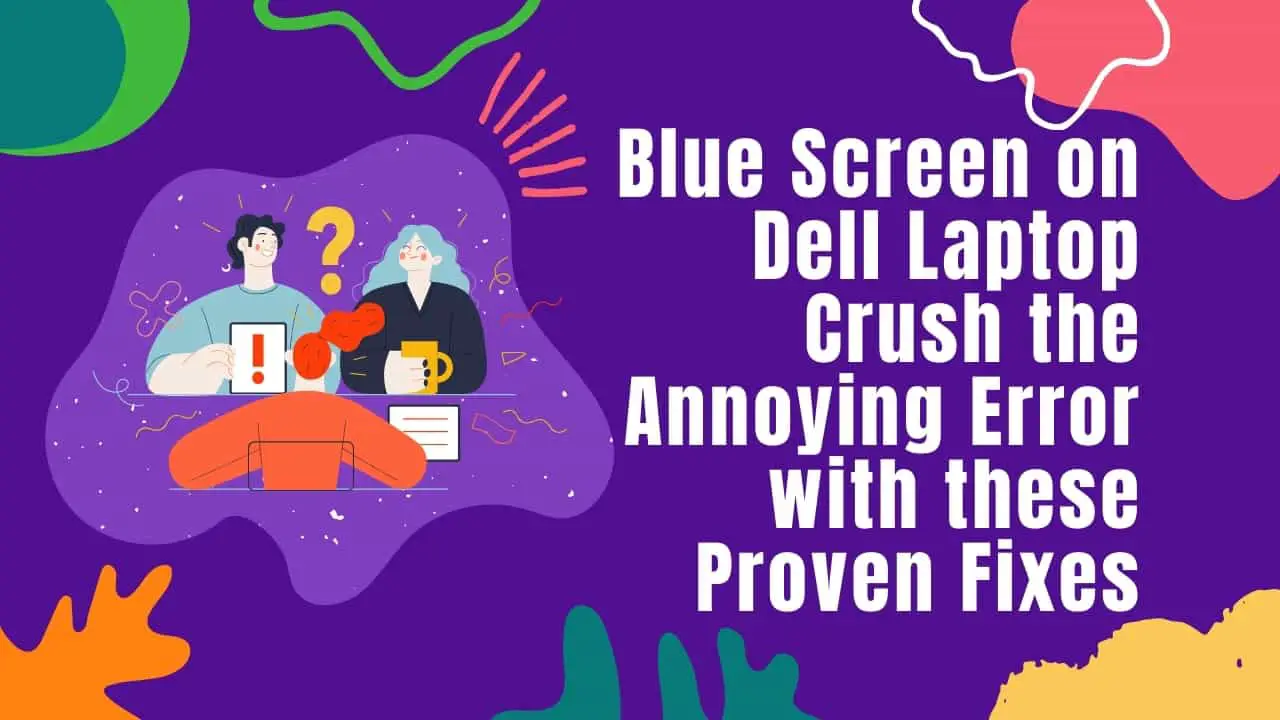
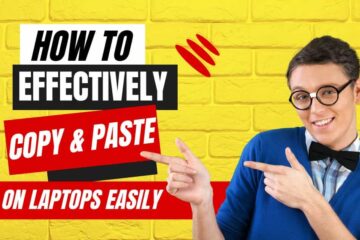
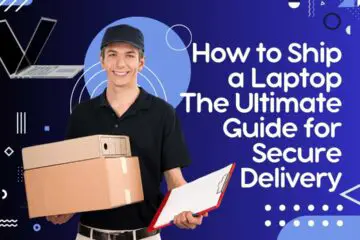

[…] Blue Screen on Dell Laptop: Crush the Annoying Error with these Proven Fixes […]
[…] Blue Screen on Dell Laptop: Crush the Annoying Error with these Proven Fixes […]
Cool blog! Is your theme custom made or did you download it from somewhere? A design like yours with a few simple adjustements would really make my blog stand out. Please let me know where you got your theme. With thanks
I am impressed with this internet site, really I am a fan.
I love it when people come together and share opinions, great blog, keep it up.
Pretty section of content. I just stumbled upon your weblog and in accession capital to assert that I get actually enjoyed account your blog posts. Any way I’ll be subscribing to your feeds and even I achievement you access consistently quickly.
This website online can be a walk-through for the entire info you wanted about this and didn’t know who to ask. Glimpse here, and you’ll undoubtedly uncover it.
Fascinating blog! Is your theme custom made or did you download it from somewhere? A theme like yours with a few simple adjustements would really make my blog stand out. Please let me know where you got your design. Thanks
I cling on to listening to the rumor talk about getting boundless online grant applications so I have been looking around for the finest site to get one. Could you advise me please, where could i find some?
obviously like your website but you have to check the spelling on quite a few of your posts. A number of them are rife with spelling issues and I in finding it very troublesome to inform the truth then again I will surely come back again.
Normally I do not read article on blogs however I would like to say that this writeup very forced me to try and do so Your writing style has been amazed me Thanks quite great post
Somebody essentially lend a hand to make significantly posts I might state That is the very first time I frequented your web page and up to now I surprised with the research you made to create this particular put up amazing Excellent job
Your blog is a true hidden gem on the internet. Your thoughtful analysis and in-depth commentary set you apart from the crowd. Keep up the excellent work!
I do not even know how I ended up here but I thought this post was great I dont know who you are but definitely youre going to a famous blogger if you arent already Cheers
An interesting discussion is price comment. I believe that you should write more on this topic, it may not be a taboo subject but typically people are not enough to talk on such topics. To the next. Cheers
Ive read several just right stuff here Certainly price bookmarking for revisiting I wonder how a lot effort you place to create this kind of great informative website
I loved as much as you will receive carried out right here The sketch is tasteful your authored subject matter stylish nonetheless you command get got an edginess over that you wish be delivering the following unwell unquestionably come further formerly again as exactly the same nearly very often inside case you shield this hike
obviously like your website but you need to test the spelling on quite a few of your posts Several of them are rife with spelling problems and I to find it very troublesome to inform the reality on the other hand Ill certainly come back again
Write more, thats all I have to say. Literally, it seems as though you relied on the video to make your point. You clearly know what youre talking about, why throw away your intelligence on just posting videos to your blog when you could be giving us something enlightening to read?